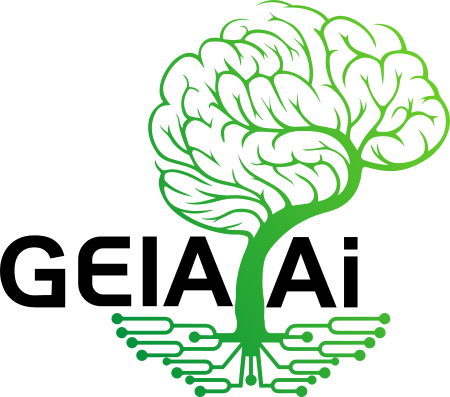- Download OS burner, This will allow you to upload the Operation System on the Gateway’s SD Card
2. Attach the SD Card to the SD Writer and plug in your computer’s USB
3. Download OS here (Login to our client area)
4. Open Etcher, Select the OS and click to burn on the SD card
5. Once completed, remove SD Card from SD Writer and plug in Gateway SD Card slot
6. Power up gateway, After few minutes a new WiFi network with the SSID name “Geia Gateway” will be visible in your smart phone Wifi networks. Below are the led sequences:
 | Booting / Starting up | Wait 1-4 minutes till boot is completed |
 | Access Point Mode (Hotspot) | Gateway is ready for pairing and WiFi Access Point should be visible in your smart phone WiFi AP’s list as “Geia Gateway” |
7. Download Geia APP if you haven’t done so
8. Login to our webshop client area to get your APP login credentials